
Guide on how to use the service Views on the Twitch channel
19.09.2021

Content
What are Twitch Channel Views?
Views - Previously, Twitch positioned this data as one of the main ones. You could see the number of views of your channel immediately on Stream, a little later you could open your profile, but now this data was hidden from users, but they can still be checked and the values are still important for many.
There are currently 2 options for viewing these statistics:
1) Open your profile and select "Author's Control Panel" and then from above we see these statistics
2) The well-known service Socialblade on it you can see detailed statistics of your or someone else's account. Just insert your link to the channel and get data: the number of followers and views (for each day and total) and other data.
Why buy this service?
In fact, this value simply shows how popular your channel is. But advertisers often look at these numbers, as they show how much you can potentially buy ads from you and how many views / visits a customer can get in return.
How to buy a plan with views
You can buy a tariff in 2 ways:
1) On the main page, open the block with Tariffs and select the purchase of Views. Enter the quantity you need and click "Buy".
Then the tariff will appear in your personal account, in the "Streams" section.
2) In your personal account, open the "Tariffs" section, scroll to "Views" and everything is exactly the same, just enter "Quantity" and then click "Buy". Then the tariff will appear in your personal account, in the "Streams" section
How to set up a tariff correctly?
After purchasing a tariff in the "Streams" section, scroll down to the "Views" block and your purchased tariffs will be there.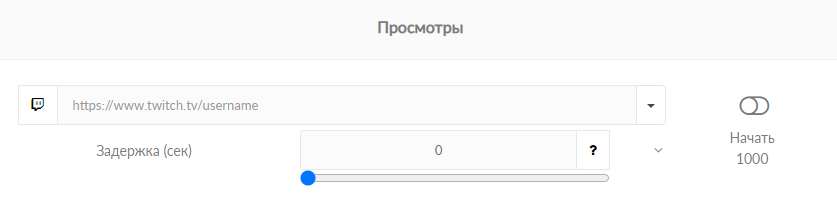
Filling in the tariff is very simple. You only need to enter a few parameters:
- In the field with the link to the channel, insert it according to the template https://www.twitch.tv/username and nothing else. In case of incorrect entry, you will be given an error.
- In the field with a delay, if you wish, you can specify the delay in sending views. The time is indicated in seconds with a difference in each viewing. That is, 1 second per 1000 views = 1000 seconds. But Twitch may delay the sending of Views and therefore the time will be completely different. In this case, we recommend that you do not change the Delay field.
- Now you just have to click on the "Start" button and the tariff with Views will start.
Nuances of launching views
It is best to turn on the cheating of views during the live stream, then Twitch completely counts them, sometimes even more.
If the promotion of views is launched while the Stream is turned off, we are not responsible for how many views Twitch will count.
On average (at the moment) the speed of work is 2500-3000 views per day. But it is worth noting that Twitch's algorithm for views is quite peculiar, so it can update the number in views both in a few minutes and within a day. In your personal account, you will see how many views have left from our service, which means that within some time (how the twitch will process) they will go to your channel.
The view rate can be stopped at any time and continued whenever you wish.


