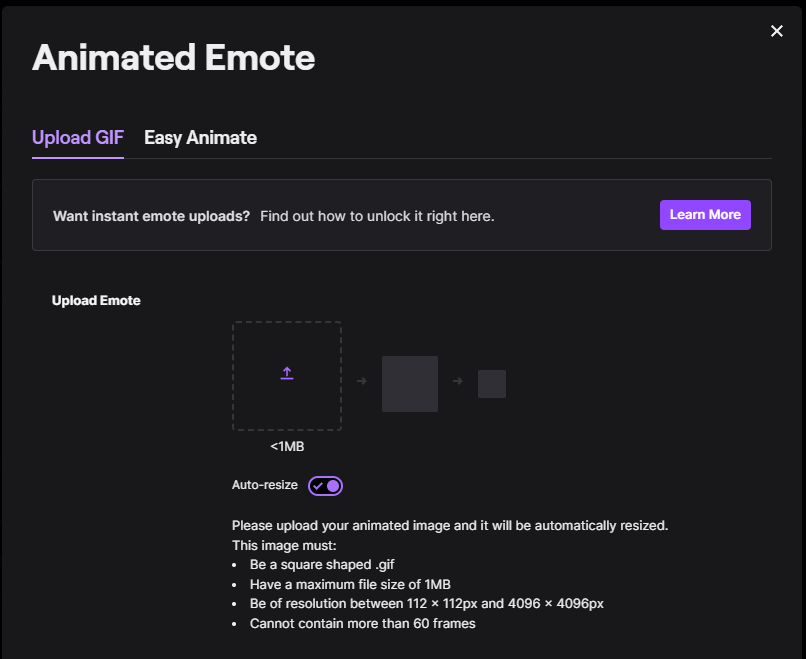Guides 

How to Create Animated Emojis for Twitch
02.10.2023
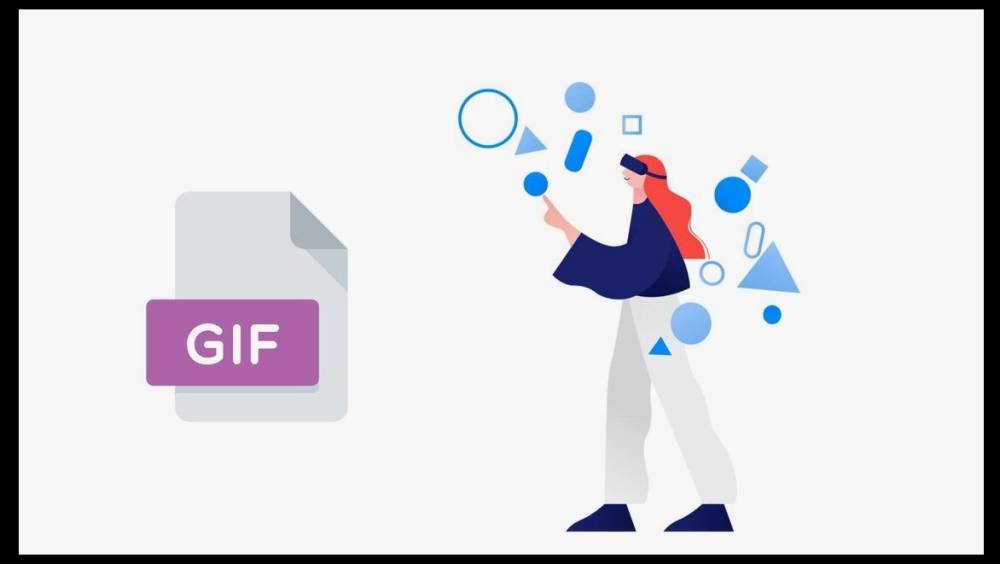
Animation Creation Tool
To create an animated emoji for Twitch, you'll need two things:
- Photoshop.
- Any GIF animation (you can create it yourself or cut/download it from any video).
Steps to Create the Required Animation
- Open our animation in Photoshop;
- Make sure the timeline is enabled.
- If it's not enabled, go to the "Window" section and then enable "Timeline".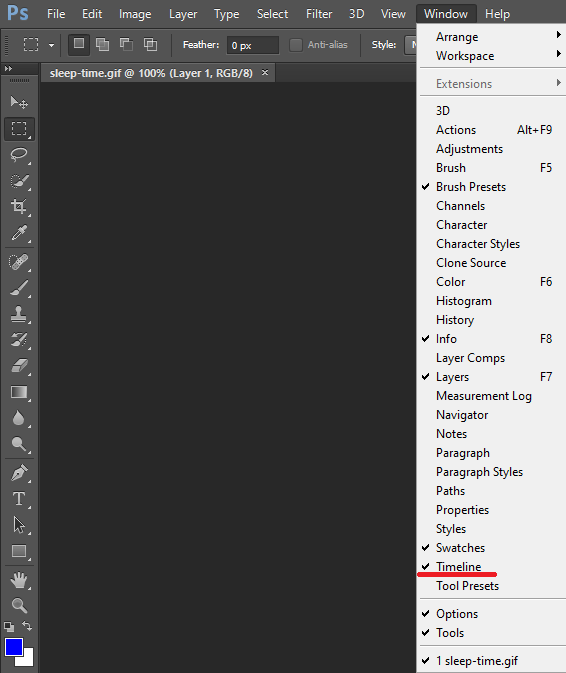
- If necessary, use the crop tool to select the area you want to work with;
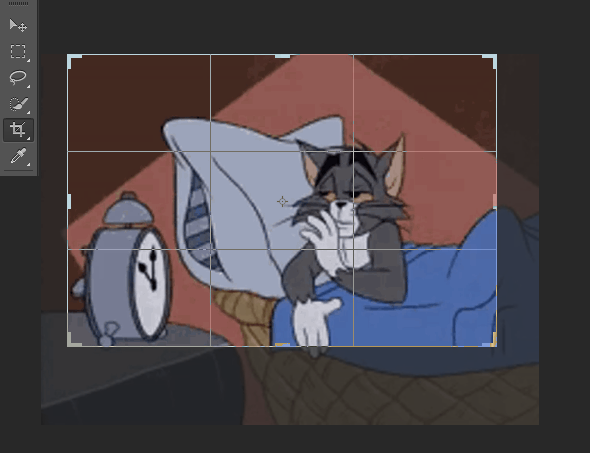
- Next, save the file by clicking "File" - "Save for Web";
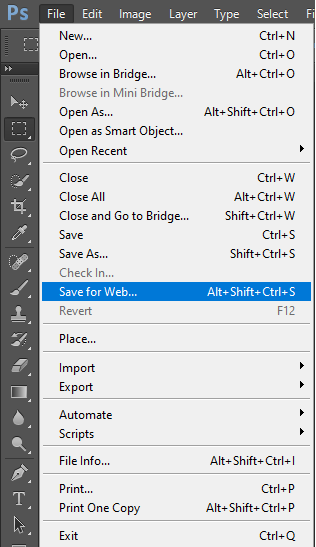
- Then, in the settings, choose the "GIF" format and adjust the settings if your GIF is too large.
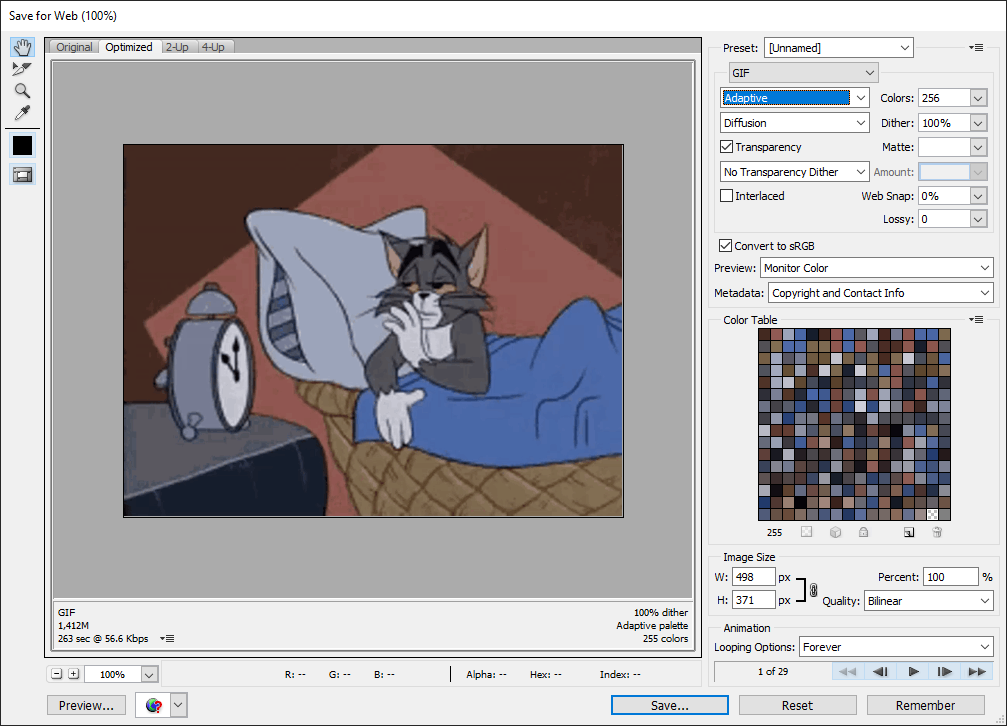
Remember, there are limitations for GIFs on Twitch:
- It must be a square file in GIF format.
- File size must not exceed 1MB.
- It should have a resolution between 112 x 112 and 4096 x 4096 px.
- It cannot contain more than 60 frames.
Now you can go to your "Control Panel" using the link https://dashboard.twitch.tv/u/YourNickname/home, go to the "Viewer Rewards" section - "Emotes," and choose your GIF to upload. That's how you can decorate your channel in just a few minutes. Stay tuned for more guides on improving your streams!